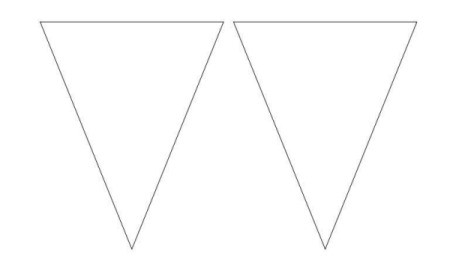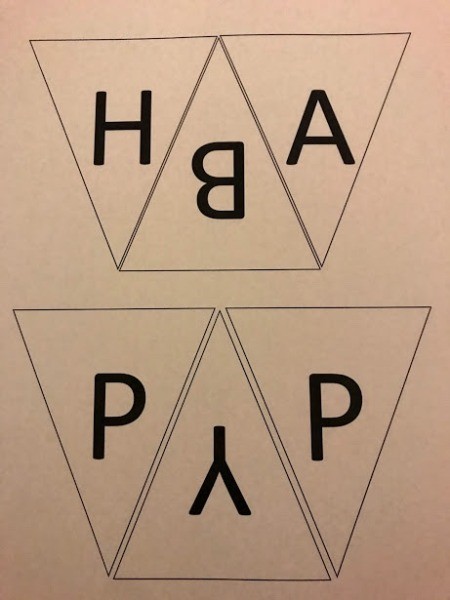15mhhm15
Diamond Post Medal for All Time! 1,298 Posts  Have an upcoming event or party to plan? You can make any custom banner easily with Microsoft Word. I made this simple Happy Birthday banner and I'm here to share how I did it.
Have an upcoming event or party to plan? You can make any custom banner easily with Microsoft Word. I made this simple Happy Birthday banner and I'm here to share how I did it.
Total Time: 1 hour
Yield: 1 banner
Supplies:
- printer
- computer/laptop
- Microsoft Office
- paper trimmer or scissors
- glue stick
- twine
- needle
- construction paper
Steps:
- In Microsoft Word, you need to click on the Shape > Basic Shapes > Locate the Triangle. Adjust your triangle to the way you'd like it printed and select your color, I used black.
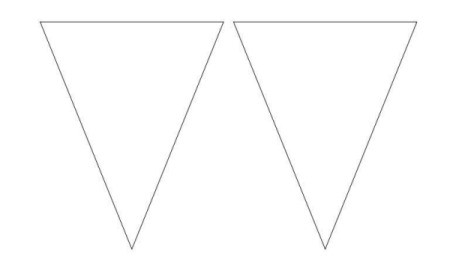
- You can start adding text and type each triangle with a letter to spell out your banner. I added more triangles to save space.
- Repeat until you have enough triangles to letters and print out.

- Using the lines as a guide, trim with paper cutter.
- With your choice of construction paper, I used black (for a simple Happy Birthday banner that can be reused) cut slightly larger than you triangle letters and repeat until you have enough for your banner. Glue each triangle letter to the larger black construction paper triangle.
- Thread twine into needle and thread through each banner. Leave enough on each side when completed so the banner can be hung up.
Add your voice! Click below to comment. ThriftyFun is powered by your wisdom!

attosa
Diamond Post Medal for All Time! 1,246 Posts August 19, 20180 found this helpful
Well done! Super professional and thrifty :)

15mhhm15
Diamond Post Medal for All Time! 1,298 Posts August 28, 20180 found this helpful
Thank you! It is really easy to make. :)
Add your voice! Click below to comment. ThriftyFun is powered by your wisdom!

 Have an upcoming event or party to plan? You can make any custom banner easily with Microsoft Word. I made this simple Happy Birthday banner and I'm here to share how I did it.
Have an upcoming event or party to plan? You can make any custom banner easily with Microsoft Word. I made this simple Happy Birthday banner and I'm here to share how I did it.