
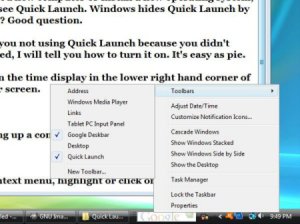
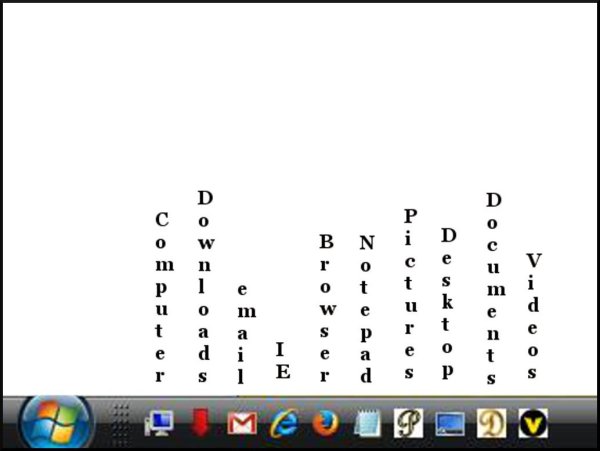
When I got my first computer, I went to the Start Button for everything. If I wanted to open the Pictures folder, I clicked on the start button. This brought up the Control Panel. From the Control Panel, I selected Pictures. I used this method to open everything.
Then I discovered I could open all Windows folders and much more, right from my desktop with one click. No need to go to Start and then Control panel.
This is accomplished by using Quick Launch. Quick Launch was introduced with the XP operating system and has been a part of every Windows operating system since. It makes accessing most everything twice as fast.
The reason I'm posting this tip is because unless you are the inquisitive type and like to explore your computer and all its features, you may not be aware Quick Launch even exists.
When you get a new computer or install a new operating system, you will not see Quick Launch. Windows hides Quick Launch by default. Why? Good question.
For those of you not using Quick Launch because you didn't know it existed, I will tell you how to turn it on. It's easy as pie.
Right click on the time display in the lower right hand corner of your monitor screen.
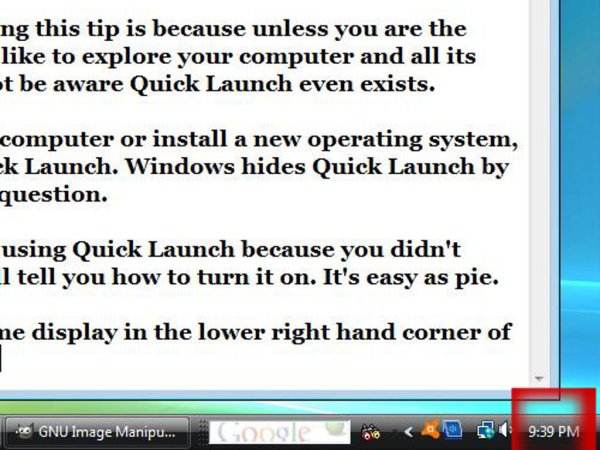
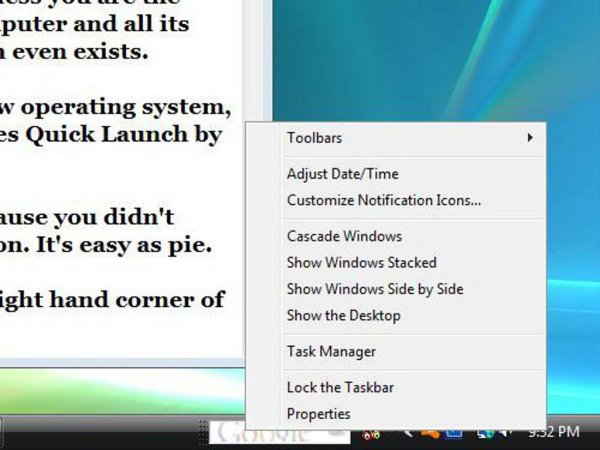
From the context menu, highlight or click on Toolbars. To the left will be another context menu. Click on Quick Launch. You should immediately see the Quick Launch across the bottom of your screen.
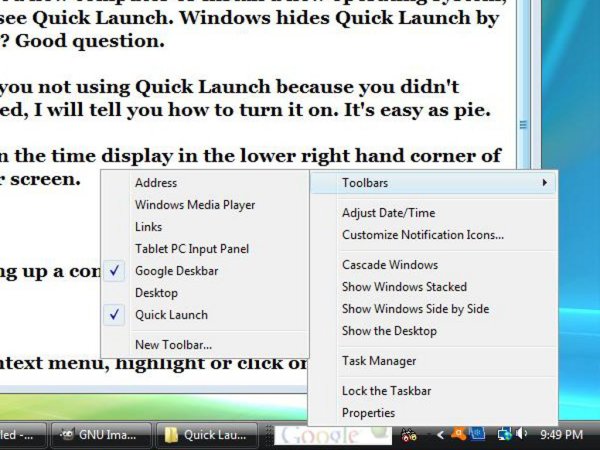
When you first launch Quick Launch, it will only display the windows/folders you have open on your desktop at that time. You must manually add all the shortcuts you frequently use. You can add shortcuts for all Windows folders as well as shortcuts to your browser, email or any other Internet site you choose. I will show you how to do this in my next post.
Desktop shortcuts are great, but if you're like me, sometimes they're covered up with open pages. The Quick launch shortcuts are always on top and visible.
Add your voice! Click below to comment. ThriftyFun is powered by your wisdom!
This sounds like a good thing - will work on it soon. I like short-cuts and easy to see things.
It's kinda hard to believe you of all people don't already use and have used for a long time, Quick Launch. Your son who keeps all your computers running smoothly probably has gotten to such a higher level of training, he no longer takes into consideration, these more simple but extremely helpful little features.
It displays a bit differently in Win 7, still very helpful. In XP, Vista (you missed a great OS. It's just like an improved XP) and the rest, for me it is a must.
I've never used this term, before, but Win 10 'sucks'. In one Microsoft article referring to all the great features found in Win 10, it mentioned it all the things you could do with speech recognition as if it was all new. Stupid statement. Speech Recognition was a part of Vista and with a little work, could be added to XP. I have used Speech Recognition in Vista to open files, play music, scroll up or down, dictate emails and more, all just by speaking (no keyboard, no mouse).
I use my computers so much that I guess I just get used to the original way and don't always search for a better way.
My "computer" son only recently retired and lives about 200 miles from me and also has a 29 year old unmarried daughter who does not like to share her dad very much (even with her grandmother) so he only visits every 4-5 weeks. And, truthfully, if I would let him, he would "work" on my computers all the time he is here, but I consider his visits are too important and I just love our time together and hearing all about all of his adventurous (even more than once) while he was in the service (clearance high enough to guard the president) and all the things he helped invent while he worked for different companies as he was married and lived very far away (Alaska for years) so I only heard short versions of what he was doing.
I did not ever try Vista (not sure why?) but maybe I might try it for my daughter and we can check it out together. She has a hearing difficulty so the easy speech recondition sounds like something she might like to explore. I have Dragon on my W7 (which I use the most) but I have slowed down using it lately (maybe I am the one getting slower).
Thanks for your easy pc tips as I do feel like some of them I will enjoy using.
You are fortunate, indeed. By using Teamviewer, I have helped people with their computers as far away as Canada and Philippines. But then, if you and your son were to use it, that would still be time spent working on a computer when the two of you could be enjoying each other's company, even if it was remotely.
You are so right about how we spend our time. But, believe me, if I even think I'm having a problem, he is the first to know and he is always available. I know am lucky on all counts - 4 sons and 2 daughters and not a problem with any (that I know of).
Add your voice! Click below to comment. ThriftyFun is powered by your wisdom!